You can create, and use Shortcuts (canned responses) to answer common questions by simply typing/followed by a keyword. For example, you could type /hello to quickly send the visitor the text: “Hello how can we help you today?”
Contents
To create a new shortcut, click on Admin at the bottom left -hand sidebar of the Dashboard and then select the property the shortcut will be used for.
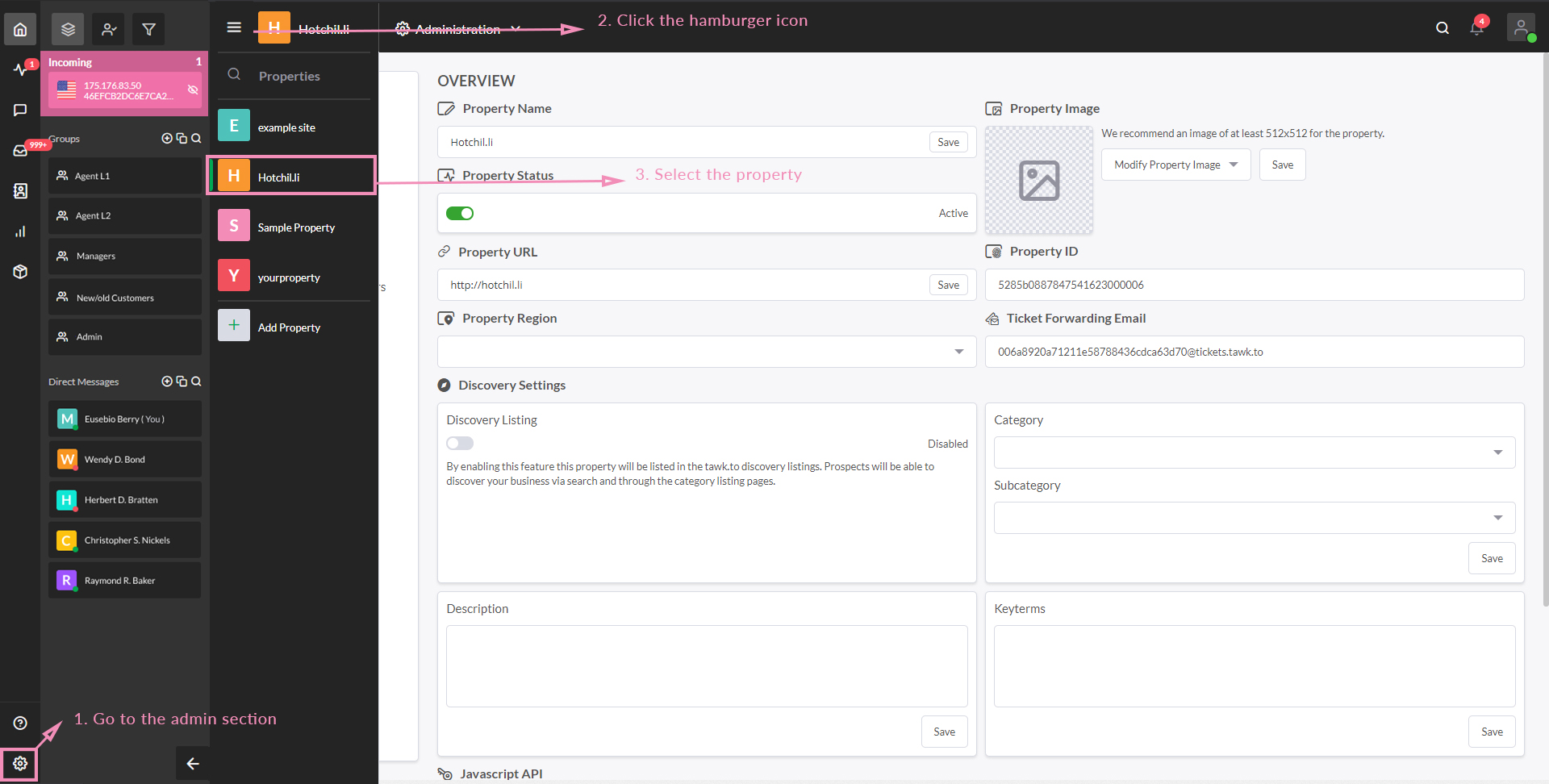
Click on Shortcuts and you will see the screen below.
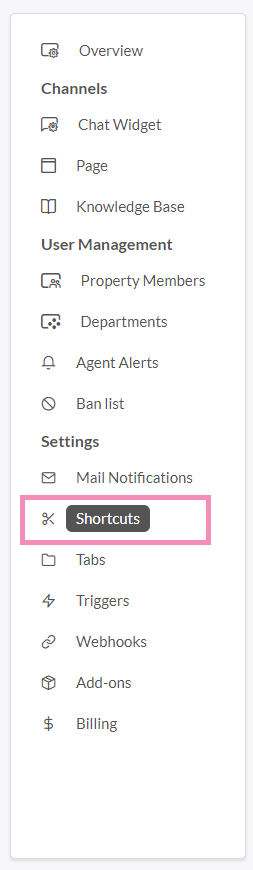
You can Manage Existing Shortcuts here.
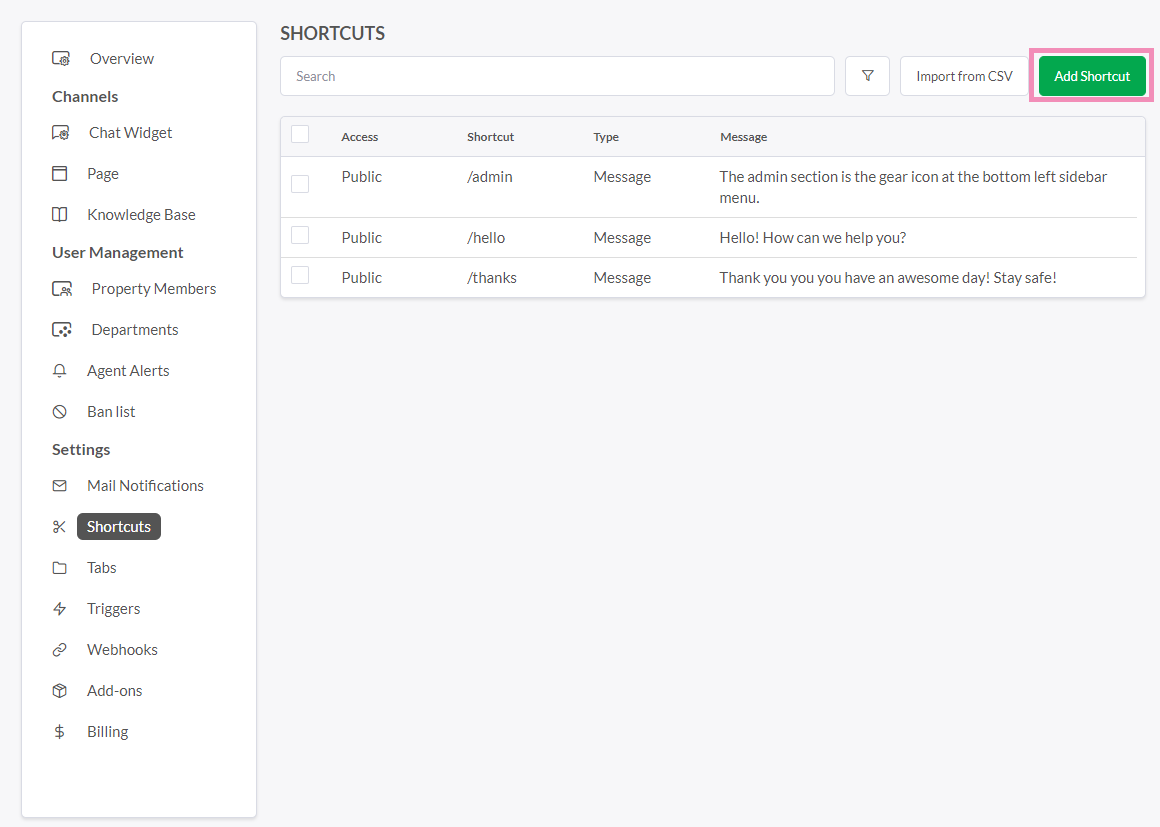
Click the Green Add Shortcut Button at the Top Right of this screen to Add a New Shortcut
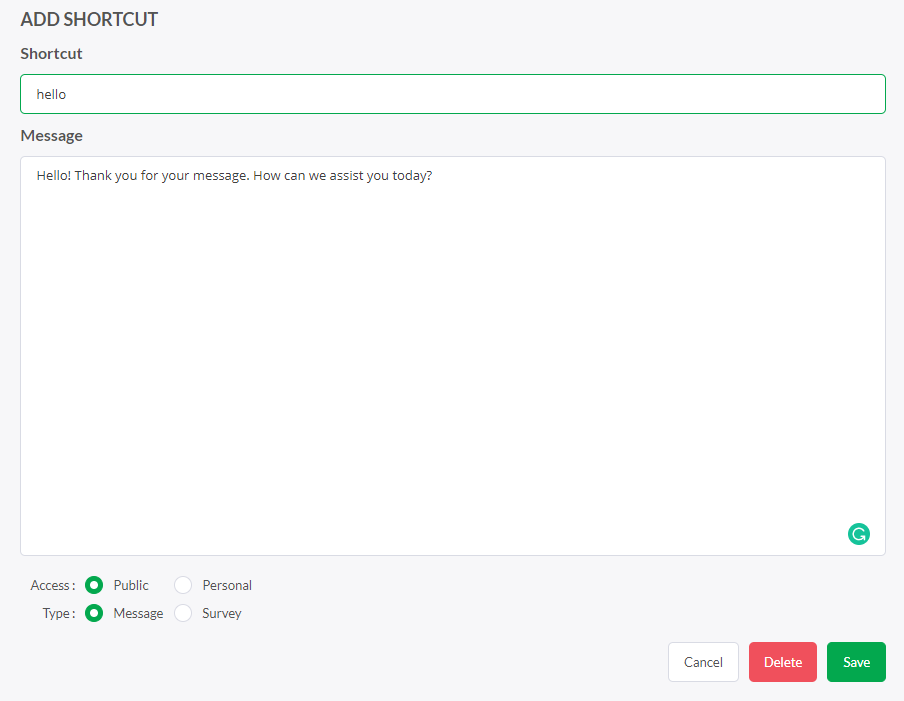
When you name a Shortcut, remember that “hello” and “Hello” will both work but will be treated as two different shortcuts. We recommend using all lower case letters.
When naming a Shortcut DO NOT INCLUDE THE FORWARD SLASH “/”
1. Name the Shortcut
2. Enter the message you want to send the visitor for that Shortcut
3. Choose whether this Shortcut is Personal (only you can see and use it) or Public (any agent can use it)
4. Choose whether this Shortcut is a message or a quick survey. (It will almost always be a message)
Edit Existing Shortcuts
You can search for Shortcuts or choose them from the list. Click on the Shortcut you wish to edit. Click save after you have made changes.
Global Shortcuts.
Shortcuts are tied to the property they are set up for. We also allow you to create Global Shortcuts that are attached to Your Account and NOT a specific website or property. Global Shortcuts can be used by YOU ONLY ON ANY PROPERTY you have added to the dashboard. You can access these by going to My Profile (icon top right of the dashboard) then click Global Shortcuts.
