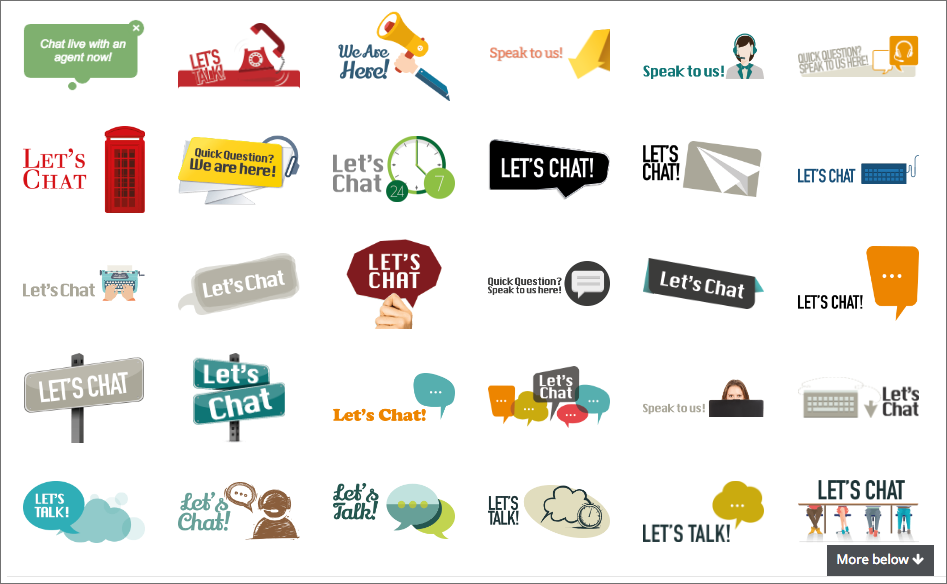Here is a video showing you how to Customize the Visitor Widget and Attention Grabber
Contents
To Enable the Attention Grabber, Follow These Steps:
- Go to Admin at the bottom of the left-hand sidebar.
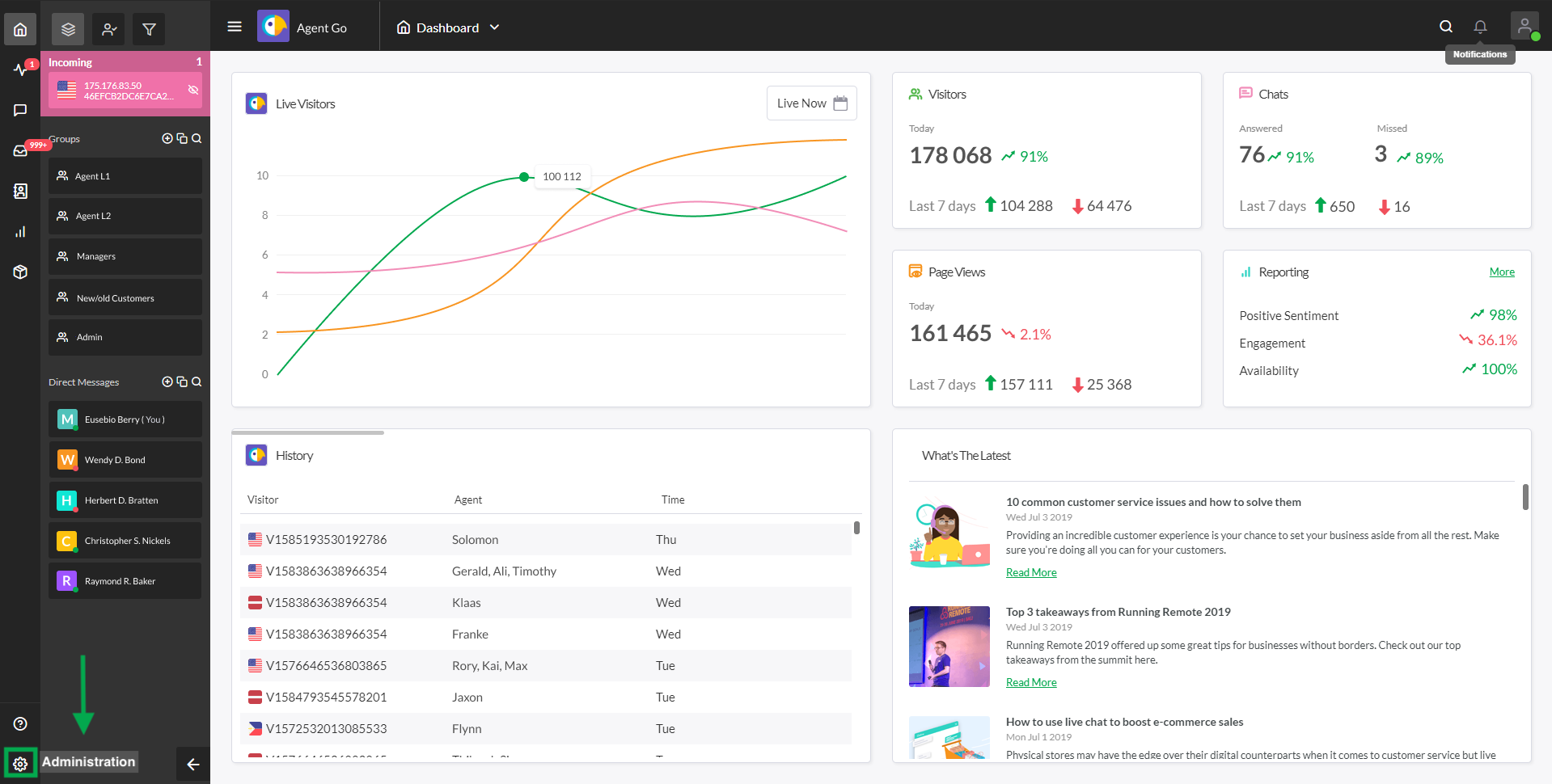
- Select the Chat Widget option on the left-hand side menu.
- Click Advanced in the Widget Appearance menu.
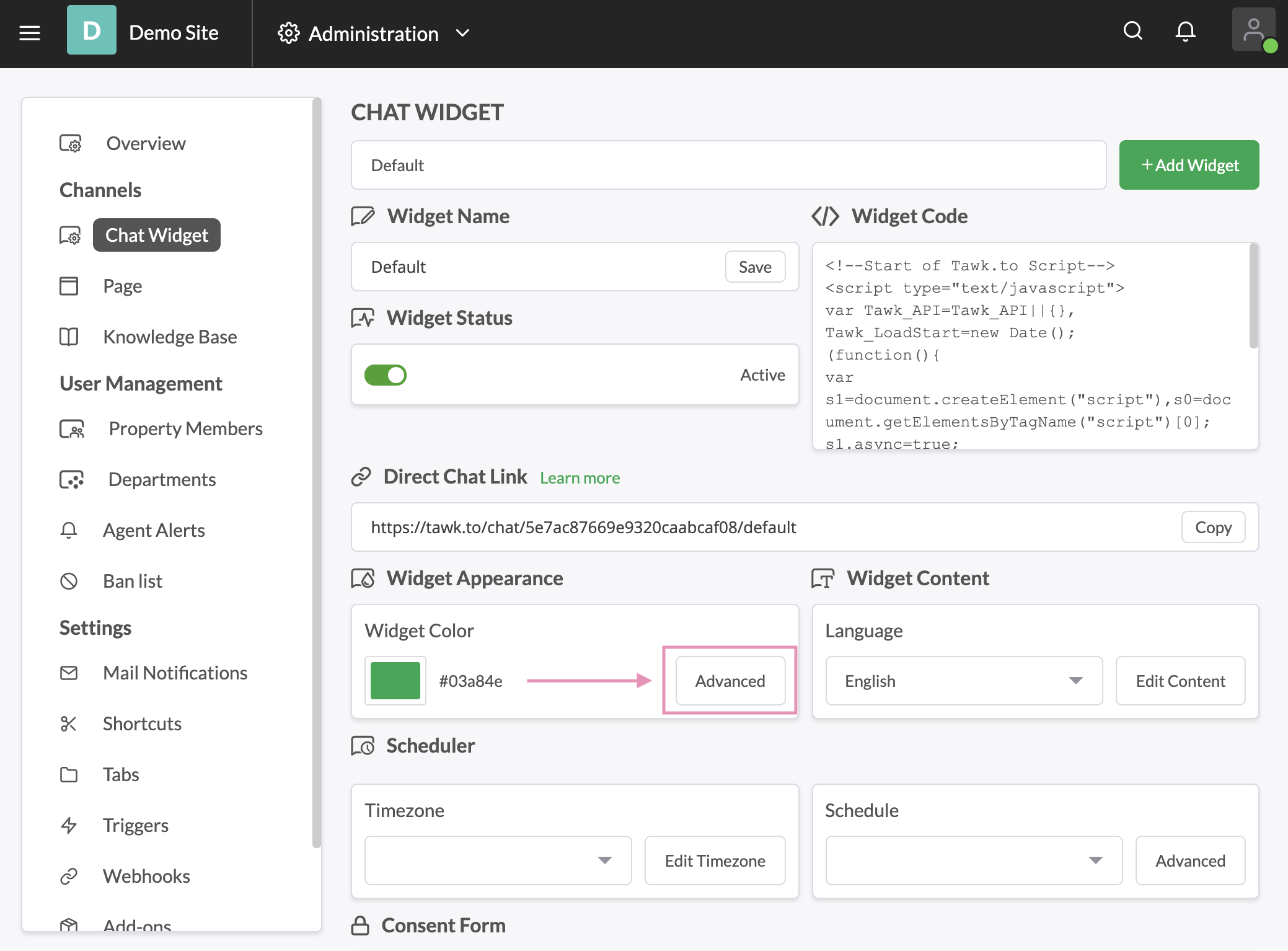
- In the appearance section scroll down until you see the Attention Grabber on/off switch. Turn the switch to On by clicking on it. You will then see the options for the Attention Grabber Message.
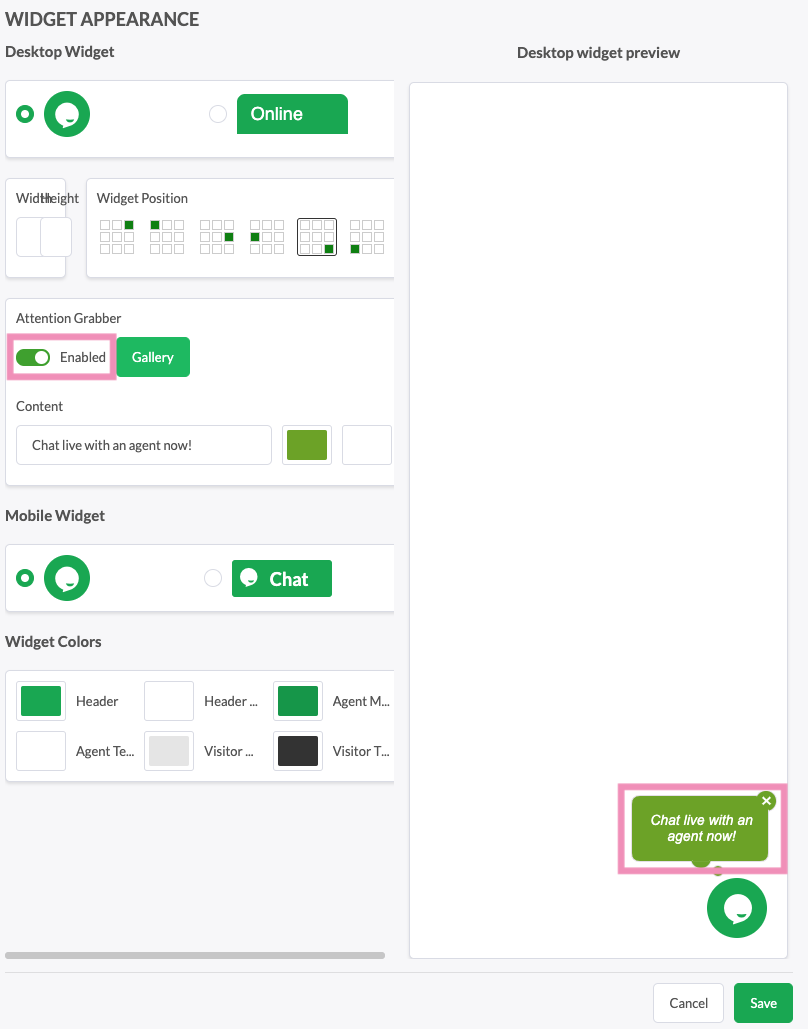
- Choose the colors you would like to use in the Attention Grabber Message. Enter the text you would like displayed. Click Save when you are finished making changes.
- You can also choose to select a Bubble from our Gallery of Bubble images by clicking the Green Select from Gallery Button. NOTE: You can not edit Bubble images from the Gallery. You can even choose to Upload Your Own Image! Just Click the Green Upload Image Button.